AI Video Generator from Image – Turn Your Static Pictures into Stunning Motion
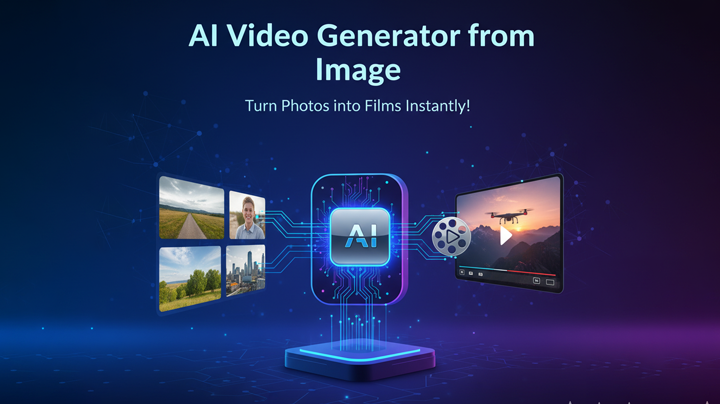
In today’s digital world, visuals play a huge role in how we express creativity, share memories, and promote ideas. But a single image often isn’t enough. That’s where an AI video generator from image comes in — it lets you transform a still picture into an animated video, adding motion, depth, and style in just a few clicks.
In this guide, I’ll walk you through how to generate videos from images using PixVerse AI, a popular online tool that makes the process simple even for beginners. Whether you want to create content for social media, bring your designs to life, or just experiment with the latest AI technology, this step-by-step tutorial will get you started.
And if you’re interested in learning how to first make a 3D figurine from your photo, you can check out my detailed tutorial here: How to Make a 3D Figurine of Yourself.
What is PixVerse AI and Why Use It?
PixVerse AI is a powerful platform that allows you to generate videos from text prompts or from images. The tool is user-friendly, works directly in your browser, and is accessible without needing heavy software or a high-end PC.
On the free plan, you receive 90 credits per month, and each video costs 20 credits to generate. This means you can create up to 4 videos for free every month. The free version does add a watermark to your downloads, but it’s still an excellent way to test the platform. For those who want watermark-free videos and more credits, PixVerse offers paid plans.
What makes PixVerse unique is that it doesn’t just turn an image into a simple moving clip — it uses advanced AI models to add cinematic effects, smooth motion, and dynamic details, making your videos look professional.
Step-by-Step: How to Generate a Video from an Image
Step 1: Go to PixVerse AI
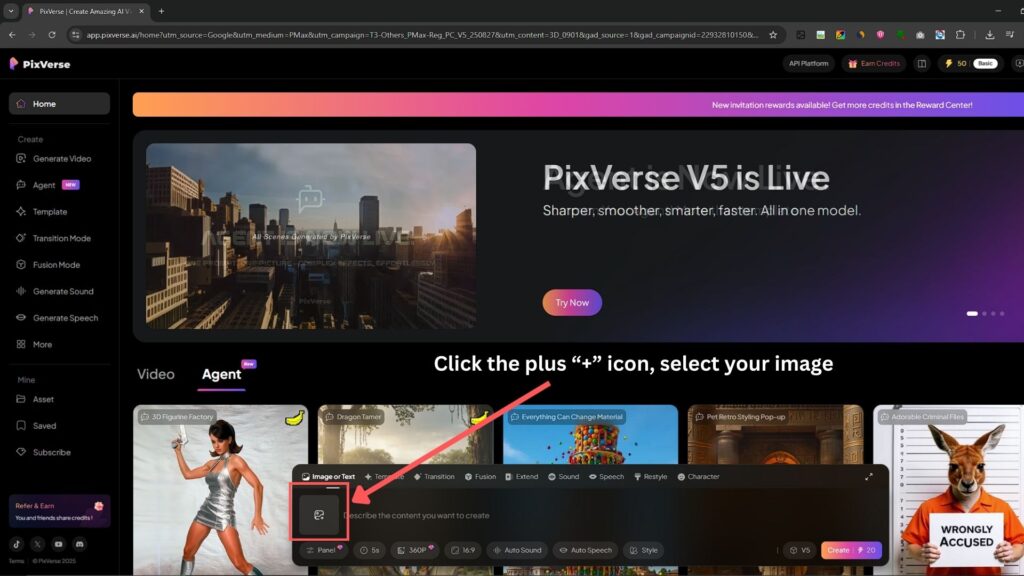
Open your browser and visit PixVerse AI. Log in or create a free account to start. Once inside the dashboard, you’ll see a plus (+) icon where you can upload your image to begin your project.
Step 2: Upload Your Image and Add a Prompt
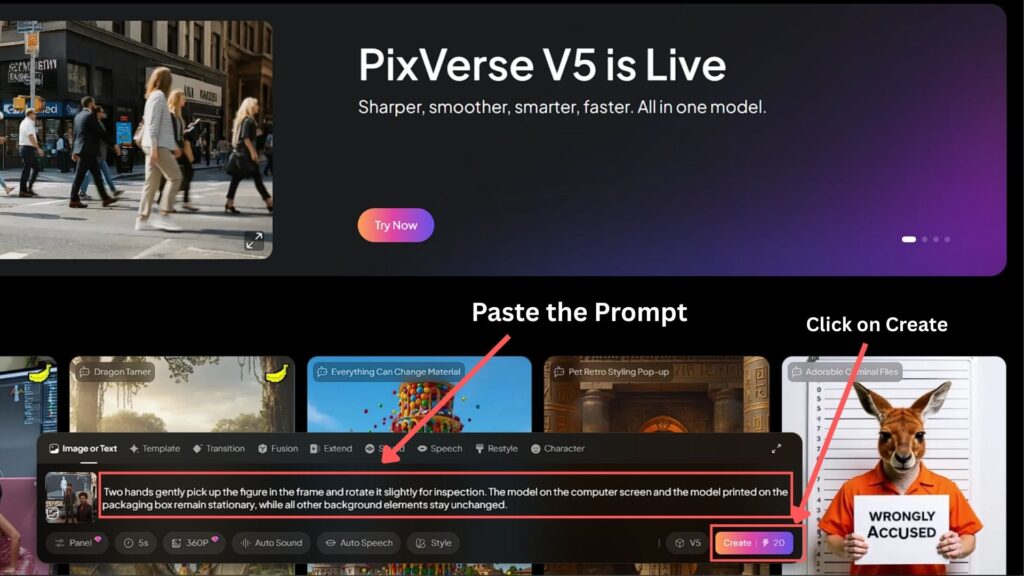
Click the plus (+) icon, select your image, and hit Open. Once the image is uploaded, you’ll see a text box where you can paste your prompt. The prompt guides the AI in deciding how to animate your image.
I’ll provide you with a ready-to-use prompt below so you can easily copy and paste it:
After pasting the prompt, click Create to generate your video.
Step 3: Preview the Video
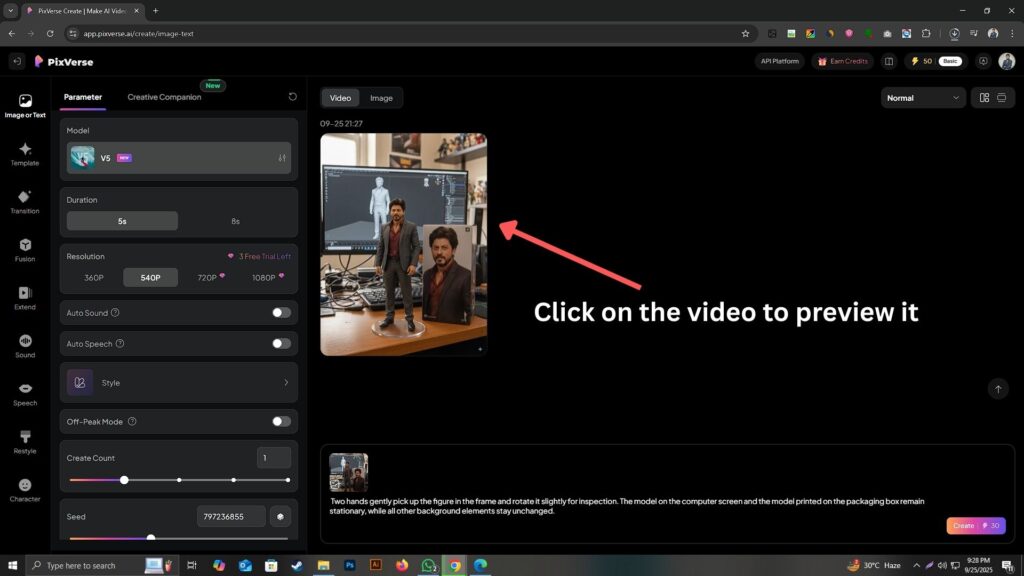
Once PixVerse finishes processing, your video will appear in the workspace. Click on the video to preview it and see if it matches your expectations. Sometimes, the AI may surprise you with extra details or effects, so don’t be afraid to experiment with different prompts.
Step 4: Download or Save Your Video
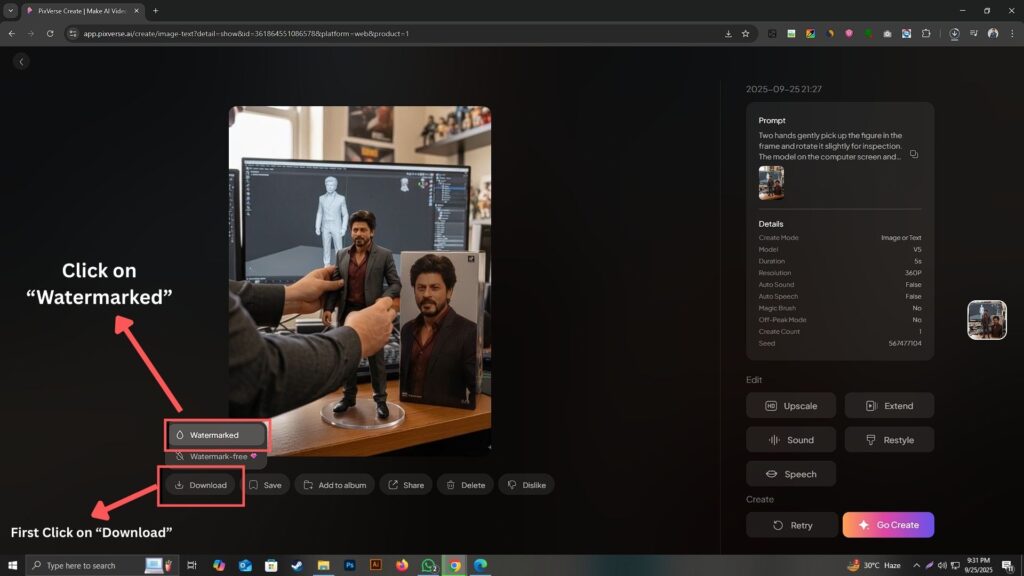
If you’re happy with the result, click Download. Remember, the free plan includes a watermark. You’ll also notice other options beside the download button such as Save, Add to Album, Share, Delete, and Dislike. These give you more flexibility in managing your creations.
That’s it! In just a few minutes, your still photo is now a moving video powered by AI.
Practical Uses of AI Video Generator from Image
- Social Media Content – Stand out with unique animated posts.
- Marketing and Branding – Add motion to your visuals for ads or presentations.
- Personal Projects – Bring your portraits, travel photos, or 3D figurines to life.
- Creative Experimentation – Test how AI interprets your prompts and generates artistic videos.
If you’ve already created a figurine from your photo, you can now take things further by making a video version of it — combining both guides for maximum creativity.
Frequently Asked Questions (FAQ)
Q1. Is PixVerse AI free to use?
Yes. The free plan gives you 90 credits each month, and each video generation costs 20 credits. This means you can create up to four videos for free every month. However, free videos include a watermark.
Q2. Can I remove the watermark?
Yes. You’ll need to upgrade to a paid PixVerse plan to download watermark-free videos.
Q3. What kind of images work best?
High-quality, well-lit images with clear subjects produce the best results. Avoid blurry or low-resolution images.
Q4. How long does it take to generate a video?
Usually, less than a minute. However, the time may vary depending on the complexity of your prompt and server load.
Q5. Can I use these videos for commercial purposes?
Yes, but check PixVerse’s licensing and terms of service. Paid plans are recommended if you’re creating content for business or marketing.
Q6. What happens if my credits run out?
You’ll need to wait until the next month for free credits to refresh, or you can purchase additional credits by upgrading your plan.
Q7. Is AI video generation from image accurate?
It’s AI-powered, so results can sometimes be surprising or slightly different from your expectation. That’s why experimenting with prompts is important.
Final Thoughts
Using an AI video generator from image is a game-changer for anyone looking to add motion and creativity to their visuals. Tools like PixVerse AI make the process incredibly simple — upload an image, paste your prompt, and watch it transform into a cinematic video.
If you’re looking to go a step further, try combining this method with creating a figurine of yourself. You can follow my detailed tutorial on how to make a 3D figurine of yourself and then bring that figurine to life with video.
The possibilities are endless, and with AI evolving so fast, the future of creative content is already here.
Mehedi Hossain Atul is a Certified Digital Marketer, WordPress Designer, Content Creator, and Writer with over 4 years of experience helping businesses achieve growth online. Through Kitmeh Newspaper, he shares expert insights, news, and perspectives on digital trends, marketing, and creativity.

